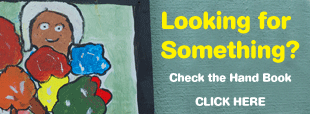Kaharoa School Enrolments
- Please go to https://enrol.etap.co.nz/ and enter our School Code (1756) and your email address - click on ‘Log On’
- On the Student Enrolment Registration you can double check our details, then click ‘ENROL NEW PUPIL’
- The next page allows you to set your password, then click ‘SET PASSWORD’
- On the next page, please fill in the correct legal names as shown on the child’s birth certificate, DOB and gender. Hint: click the heading on the calendar (twice) to switch to year view, and scroll right through years, then choose the month, then day. ‘CREATE ENROLMENT APPLICATION’
- You will be taken back to the start page, scroll down to find your child now listed. Click the CONTINUE ENROLMENT next to the child’s name to now access and fill in the enrolment form. Once finished one page, click on ‘GO TO PART #’. Your entries so far are saved and if necessary you can leave the browser. To continue editing at a later date, just log back in with your email and password.
- Work through every section/page of the form filling in everything you can that is relevant. At the end of each page, click ‘GO TO PART #’. Any compulsory questions will be highlighted at this stage - fill those in before being allowed to move on.
Filling in the form
- Some fields are straight type in (click on the question and the cursor will appear), some are dropdowns (click and choose the answer), some are radio buttons (click in the circle to select) some are Green buttons (see image). Click on any relevant button once, to open the fields for filling in. You may be taken back to the top of the page, just scroll back down to see the fields and fill them in. SAVE after each one.
- Some enrolment forms will offer the option to view documents relevant to the questions - Click blue underlined links and the doc will open in a new page.
- Some enrolment forms offer the option to upload documents such as birth certificate, immunisation certificate etc. You need to have a scanned or photographed document saved on your device ready to be uploaded, then click Choose file, find the file where you saved it, and then click ‘UPLOAD NEW DOCUMENT’.
- Your enrolment form is not complete until you have read the parent declaration and clicked ‘SAVE AND CONFIRM’. Please read the final page to find out what further actions you need to take, or if the school will contact you for the next steps.
Please note: Your child is not yet enrolled, the school has received your enrolment form and will consider this enrolment to see if you meet criteria to enrol at their school. Further contact with the school is normally required.
Any problems with this form, please phone the school office on 07 3323444 for help.
EVENTS
| 29-04 | Start of Term 2 |
| 29-04 | ANZAC Ceremony |
| 30-04 | Kaharoa Fun Run |
| 03-05 | Rotorua Mini Marathon |
| 07-05 | PTA Meeting |
| 08-05 | Parent Teacher Interviews |
| 17-05 | Pink Shirt Day |
| 24-05 | Whole School Stepping Up Assembly |
| 31-05 | Teacher Only Day - No School Today |
| 03-06 | King's Birthday - No School Today |
| 12-06 | Kaharoa School & Rural Inter-School Cross Country |
| 21-06 | Whole School Stepping Up Assembly |
| 25-06 | BOP Cross Country Championships |
| 28-06 | Matariki (Public Holiday) |
| 01-07 | Y7/8 Sports Camp |
| 03-07 | Mid-year Reports |
| 05-07 | Red Nose Day |
| 05-07 | Last Day of Term 2 |